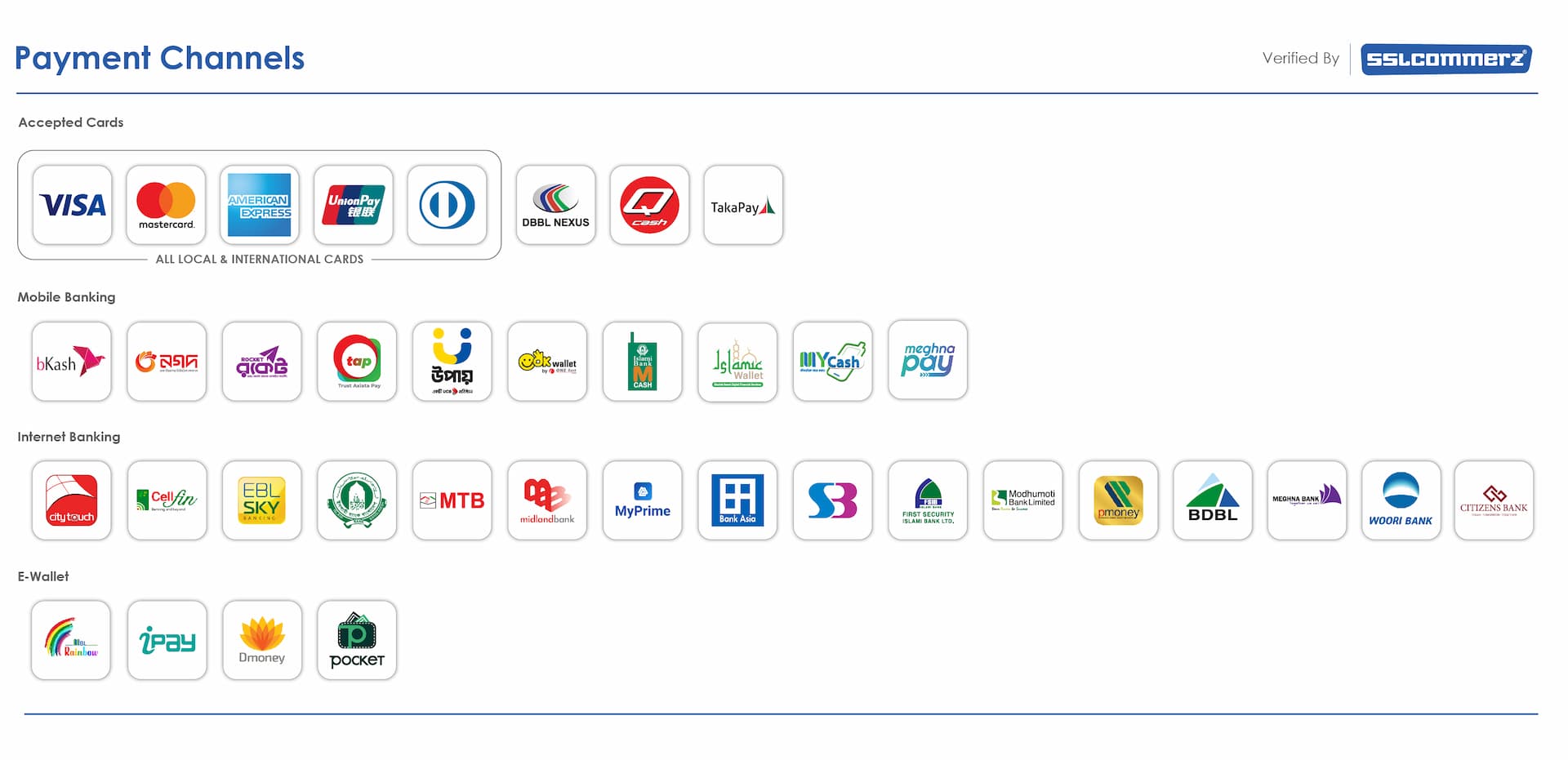Fix “No Signal” on Projector (HDMI)
Solve HDMI “No Signal” fast: correct input, cable/adapter checks, HDCP/EDID handshakes, and resolution/refresh mismatches — with quick steps for laptops, TV sticks, and game consoles.

Common symptoms
- Projector shows “No Signal”, brand logo, or screensaver after HDMI is connected.
- Signal appears briefly when cable is wiggled → likely loose/damaged cable or port.
- Source works on TV but not on projector → often EDID/HDCP or resolution mismatch.
Quick 60-second fixes
- Set the projector input: press Input/Source until you reach HDMI 1/2 (exact port you used).
- Power cycle (handshake reset): unplug projector & source for 20–30s → plug HDMI → power on projector → then the source.
- Try another HDMI cable/port: use a short, known-good cable; avoid through-the-wall extenders initially.
- Lower the source output: set 1080p @ 60 Hz (avoid 4K/HDR for first test).

Full troubleshooting (step-by-step)
1) Cable & port sanity checks
- Inspect cable ends; reseat firmly until you feel a click. Try a different port on the projector (HDMI 1 ↔ HDMI 2).
- If using adapters (USB-C→HDMI, DP→HDMI, HDMI→VGA), test without the adapter if possible. Use active adapters for DP/USB-C.
2) Resolution & refresh match
- Projector-friendly baseline: 1920×1080 @ 60 Hz. Turn HDR off for first test.
- For older/portable projectors, also try 1280×720 @ 60 Hz.
3) HDCP/EDID handshake
- Power order matters: connect HDMI → projector ON → source ON.
- Remove splitters/AVRs first. If needed later, use quality splitters that pass HDCP and correct EDID.
4) Source settings (audio/video)
- Ensure the source is set to mirror/extend to the projector (not “PC screen only”).
- Turn off fixed VRR/120 Hz modes during testing; some projectors accept 60 Hz only.
5) Still no joy?
- Test the same source + cable on a TV. If it works there but not on the projector, it’s likely handshake or format related.
- Try another source (phone/TV stick/laptop) on the projector to isolate which device is at fault.
- If the signal only appears when you push the plug, suspect a worn HDMI port — contact service.
Note: Older guides often suggest opening the projector and replacing ports yourself. We don’t recommend disassembly due to warranty and damage risk. Seek service instead. :contentReference[oaicite:1]{index=1}
Device-specific quick tips
Windows laptop (HDMI/USB-C)
- Press Win + P → choose Duplicate or Second screen only.
- Settings → System → Display → Multiple displays → Detect. Set Resolution = 1920×1080, Refresh = 60 Hz.
- USB-C? Use a USB-C→HDMI adapter with DP Alt-Mode.
Mac
- System Settings → Displays → hold Option to show Detect Displays.
- Set 1080p 60 Hz; disable HDR initially.
- USB-C/Thunderbolt to HDMI: use a reputable active adapter/cable.
TV sticks (Chromecast/Fire TV) & Android boxes
- Use the included power adapter (not TV USB power). Weak power = handshake failures.
- Display settings → choose 1080p 60 Hz. Turn off “Match content frame rate” while testing.
Game consoles
- Set video mode to 1080p; disable 120 Hz/VRR/HDR for initial test.
- Try another HDMI port on the projector, then another cable.
বাংলা সারাংশ
প্রোজেক্টরে HDMI দিলেই “No Signal” দেখালে প্রথমে সঠিক Input/Source নিন, পাওয়ার সাইকেল করুন (HDMI লাগিয়ে প্রোজেক্টর অন → তারপর সোর্স অন), এবং ছোট, ভালো HDMI কেবল ট্রাই করুন। সোর্সের রেজোলিউশন 1080p 60 Hz দিন, HDR/120 Hz বন্ধ রাখুন। অ্যাডাপ্টার থাকলে (USB-C/DP→HDMI) বিকল্প কেবল/অ্যাকটিভ অ্যাডাপ্টার ব্যবহার করে দেখুন।
FAQ
My HDMI works on TV but not on the projector — why?
Likely an EDID/HDCP or resolution mismatch. Power cycle (projector → source), set the source to 1080p 60 Hz, and remove splitters/AVRs during testing.
Can a bad cable cause “No Signal”?
Yes. Use a short, quality HDMI cable first. If wiggling the plug affects the image, replace the cable or have the port checked.
Should I open the projector to fix the HDMI port?
No — this risks damage and warranty void. Get professional service for port repairs. :contentReference[oaicite:2]{index=2}